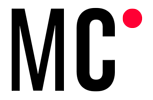Due to the situation we find ourselves in, many of us have had to adapt to a new way of working and relating to our coworkers. A few weeks ago we taught you different tools to chat or make video calls with clients and colleagues so that communication continues to be as smooth. These tools usually have the function of screen sharing, but not of being able to manage the other person’s computer, and what happens then with the web and app development teams? They need to be able to work together on the code to avoid overwriting or system failure.
In today’s post we are going to show you a very useful tool for programming teams, either because teams work from different countries on the same project or to be able to save the extraordinary situation of the coronavirus, this system is also very useful for the sector of teaching. This tool is called Live Share and belongs to the well-known Visual Studio Code development program developed by Microsoft. This extension works for both the IDE version, the web browser version or the reduced version of Windows visual studio code.
How to install Live Share?
Like any other Visual studio code plugin, installation is as simple as going to the plugin store within our application, searching and clicking install.[/vc_column_text][/vc_column][/vc_row]
Once you have given the install button, all you have to do is log in with a Microsoft or Outlook account and you will have the possibility to share your programming window with your colleagues. In the installation process you will see how the application installs various extensions and plugins. One of these plugins is the one that will allow you to make calls or chat with your colleagues from the same application and thus avoid having several tools open.
What can I do for my partner?
The possibilities offered by this system are very diverse, but among the most outstanding functions is the live programming of all the members of the shared session or the read-only function, to show what you do but that nobody can modify the file. You will think that it may be chaos that 5 people are editing the same file at the same time, but Microsoft has already thought about this and has implemented several solutions. One of them is the creation of pointers with the name of each person, so you can see what that person is doing at the moment or even then do a search of what each one has programmed to be reviewed and reviewed by the teacher or the person responsible for the project. Another function that helps to work in a team is the synchronization of scroll, in this way the person in charge can scroll down to the area where you have to work or where you have to show the changes that have to be made or how you have to make them.
This process is not only for developing code, but you can also do some debugging, correction and commenting on the code to get cleaner code with fewer errors. For this, the feedback solutions visible by the entire team are perfect, the possibility of sharing the console to execute the necessary commands and especially the option of the audio call or chat to coordinate and communicate directly with colleagues if any thing or if necessary to communicate or correct one of our colleagues.
How to activate this option from visual studio to work collaboratively?
To start the work together and to be able to program all together is as simple as the installation. All you have to do is click on the live share icon, it will take you to a page where you can invite all your colleagues and once you are all together you can start working as a team or in case you are a teacher at teach all your students to program or help them in the processes they carry out.
With all this that we have explained you can now start working with your development colleagues or with your students and carry out the projects with total confidence and as if you were working face-to-face.